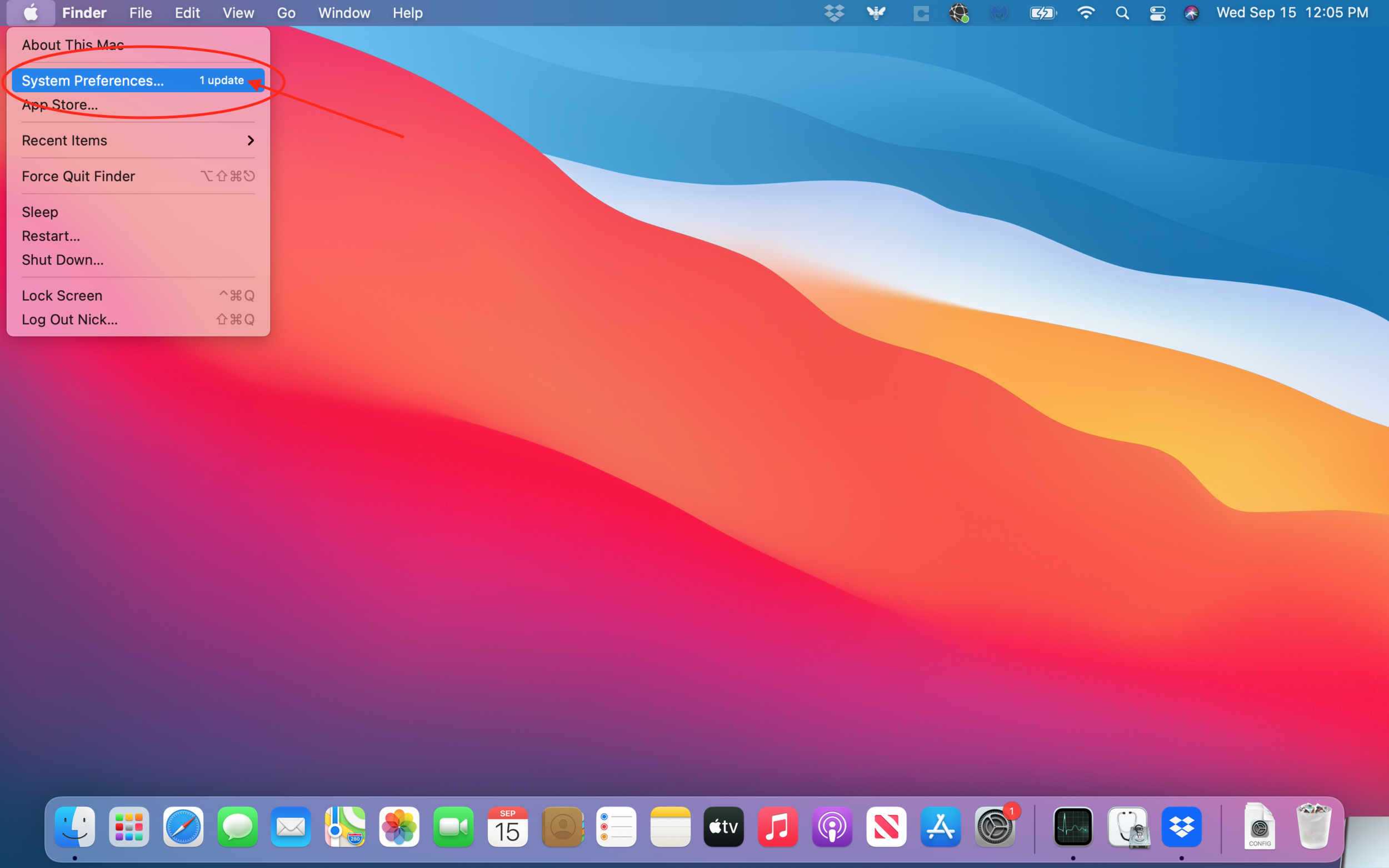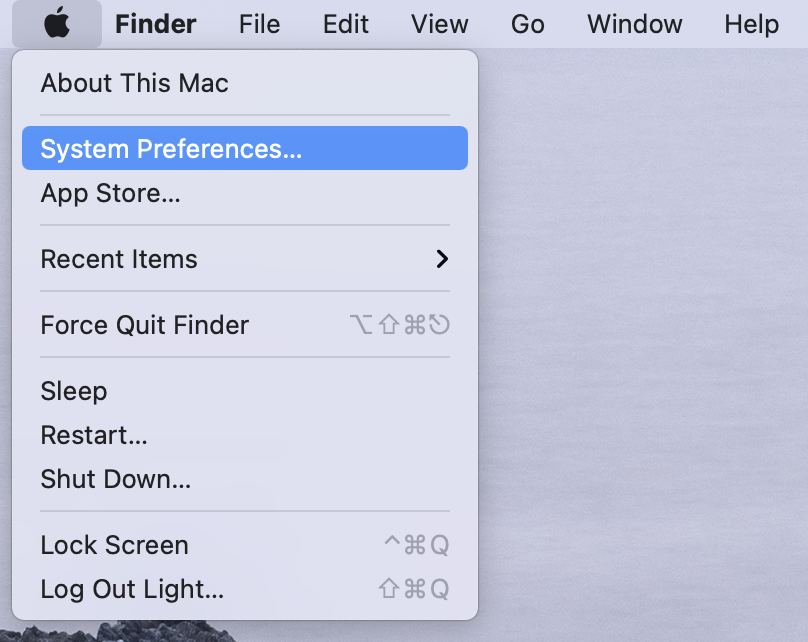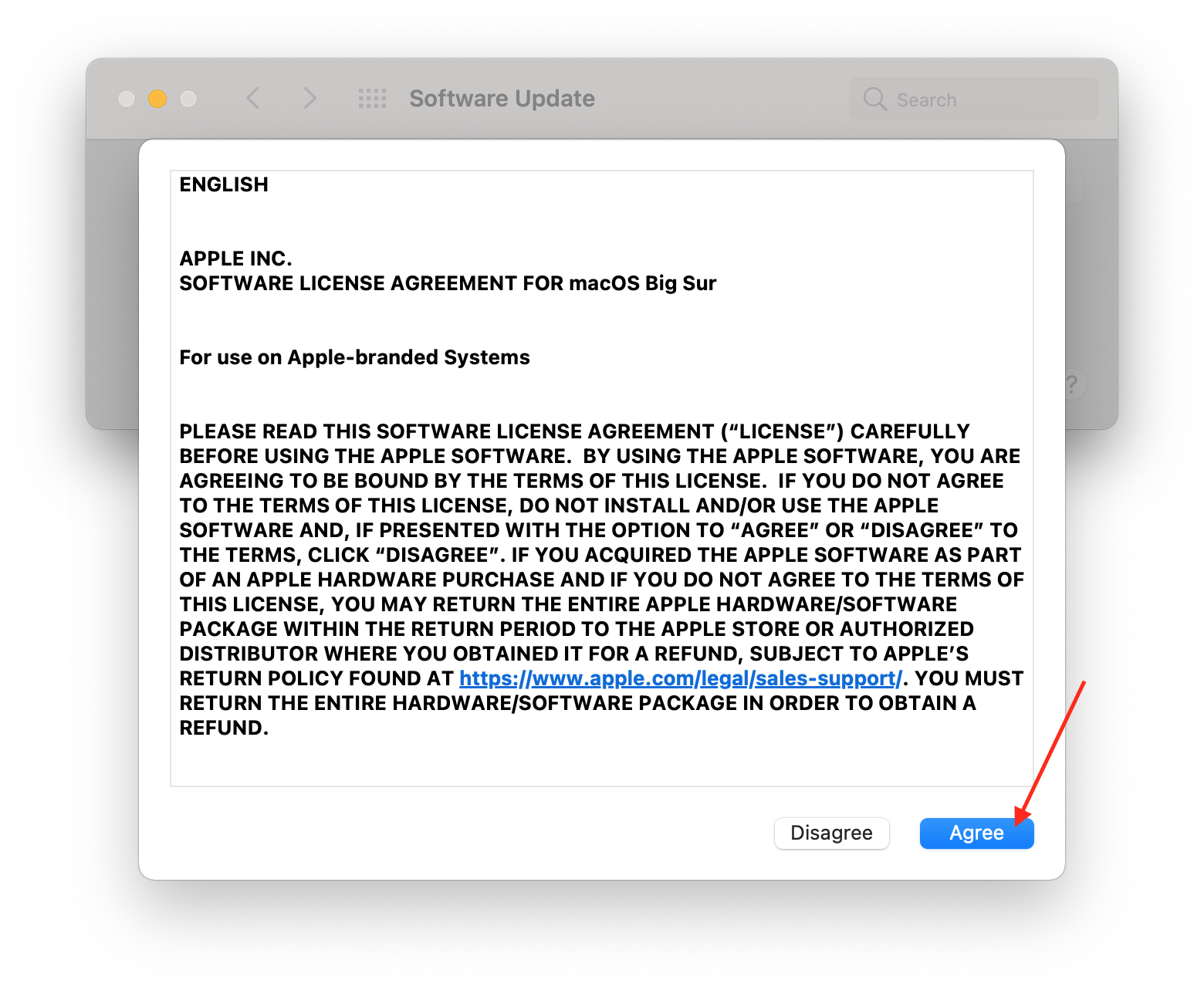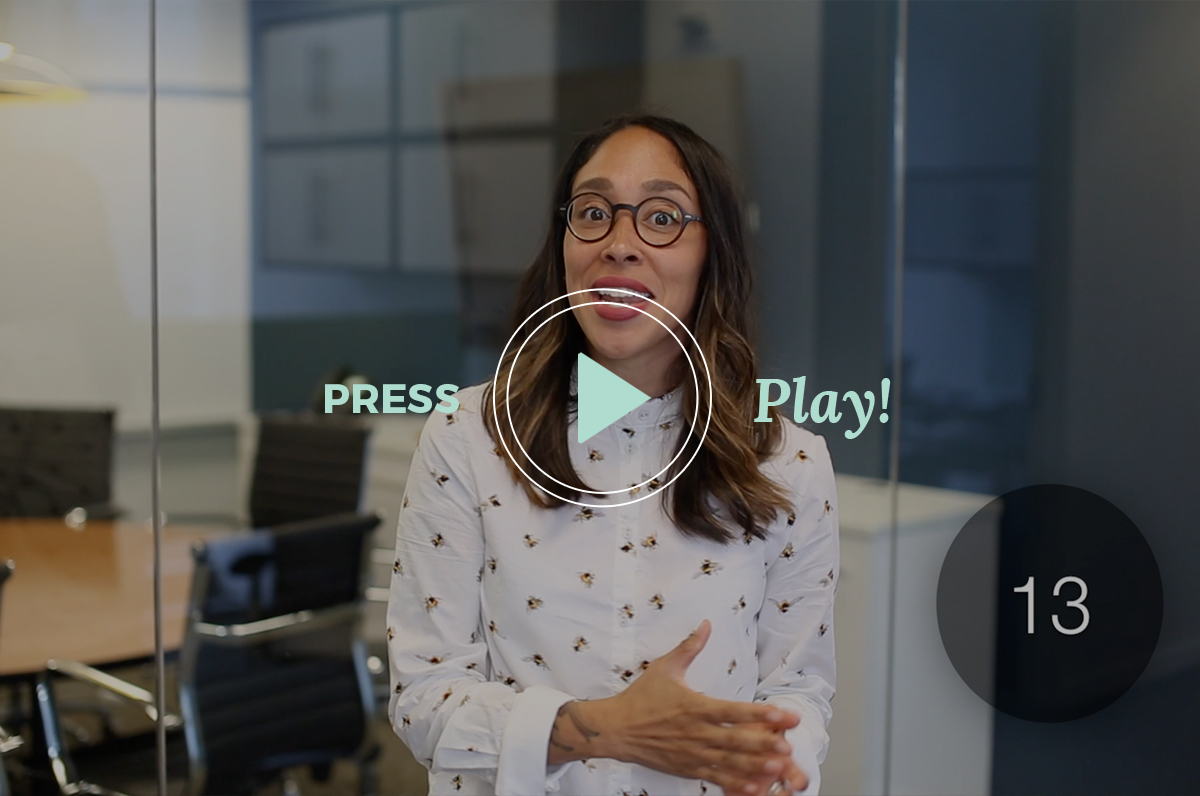As the affects of Covid-19 were in early stages among our small business clients a few weeks ago, I sent an email out to our clients to offer some guidance as they prepared their teams to work from home (WFH). I want to post it here for everyone’s benefit.
Maybe you’ve already transitioned to WFH. Maybe you’ve been working at home for years. Still, hopefully there’s something in here you can benefit from. Anything you’d like to add? Let us know in the comments. Stay healthy, stay safe, stay home.
Hi There!
I wanted to send a note to outline two things to our clients:
Offer our support to your team as you’re likely contemplating the effect of Covid-19 on your operations, and preparing for a Work From Home (WFH) plan. We aren’t sensationalizing this ourselves, however we at Foojee want to participate in your conversations about the impact of the virus on your operations, and how we can prepare together.
Share how Foojee can still support your staff as they work from home.
Planning
Whether you are on the Foojee Service Plan or not, please let me know if you’d like to have a phone call (at no cost) with us to help prepare your team in the event that you have to work from home. Many of you already have a cloud-based infrastructure like Dropbox, G-Suite, Office 365, et al, however these are some considerations we recommend in your preparations:
Can phone numbers be routed to cell phones?
Can the team use VPN to access necessary resources from home (accounting system, file server, printing, shipping)?
What is the best way to communicate to the team remotely?
Zoom.us video meetings, Google Hangouts, Web ex, etc.
Have you setup a team@yourcompany.com email address to send out email updates to your whole team?
What about group messaging? Foojee highly recommends and uses Basecamp to work remotely and keep track of projects, however other solutions like Slack are also popular. (That link is a video I made explaining why we use Basecamp.)
Any new employees beginning in the next 4-6 weeks that we can prepare for? Apple’s shipment times for Macs/iPhones/iPads are being delayed, so please allow ample time for deliveries.
Leverage 800-APL-CARE for iPhone and Mac repairs rather than going to the Apple Store. [This was sent before Apple Stores had closed.]
How Foojee’s Team Is Preparing
As you know, our team is distributed across 3 states, and has a remote Work From Home infrastructure already. We will be fully operational regardless of any quarantines that may affect local communities. As your team members need help, regardless of their location, please continue to call our main support line (770-650-5890) or email our central request address: helpme@foojee.com.
Let me know your thoughts! I’m happy to have a conversation with you to kick things off. Please reply and Faith will coordinate a phone call with the right person on the team, depending on where you are located.
Here for you.